An updated version of this tutorial is available in the Sozi Guide. Follow this link to read it: First presentation: show off your Big Ideas.
The Sozi Guide is a new user manual for Sozi, currently in the process of writing and translating. You can help me dedicate some time to work on this book by making a donation.
This tutorial will introduce the basic features of Sozi. You will learn how to create frames and play the presentation in a web browser.
Download and open the base document
This tutorial is based on a simple SVG document that contains the drawing elements of our presentation. Download the base SVG document (Right-click on the link and choose Save link target as). Open it with the Sozi presentation editor.
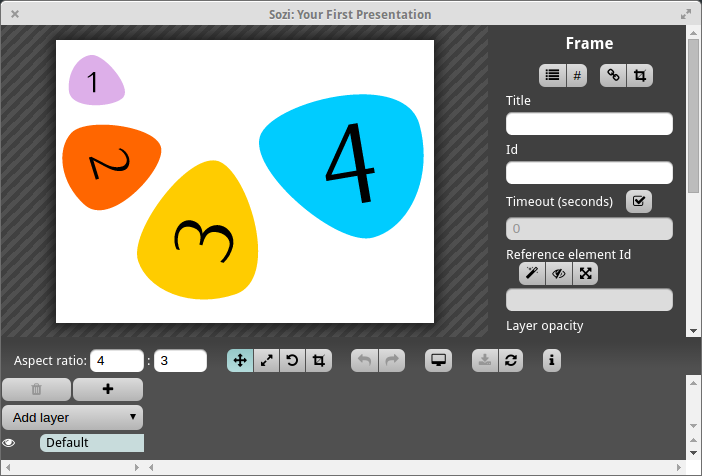
Create the first frame of your presentation
Press the button + to create a new frame.
We want to center the first frame on the purple shape with the number 1. You can modify its title by editing the Title field in the right pane. Then, in the preview pane:
- Position the camera by moving the mouse while holding the left button.
- Zoom by moving the mouse while holding the left button and the Alt key of the keyboard.
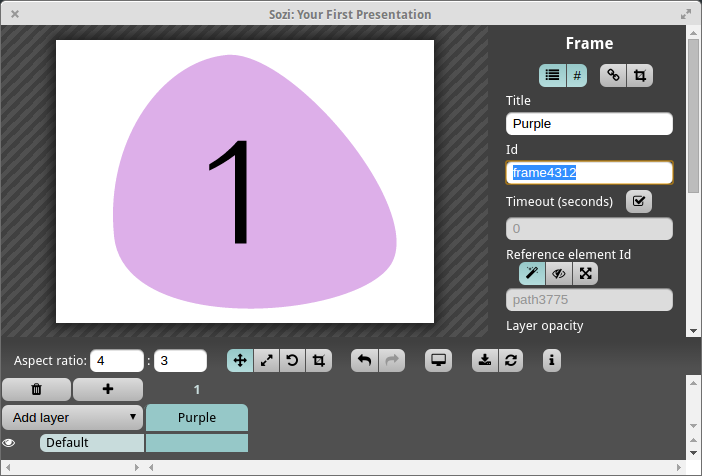
Create three other frames
Add three new frames. Each is represented by a column in the timeline (bottom pane). You can click on the number or the title of a frame to select it.
Set a title for each frame and move the camera in order to show successively: the orange shape (2), the yellow shape (3), and the blue shape (4). To rotate, move the mouse while holding the left button and the Shift key.
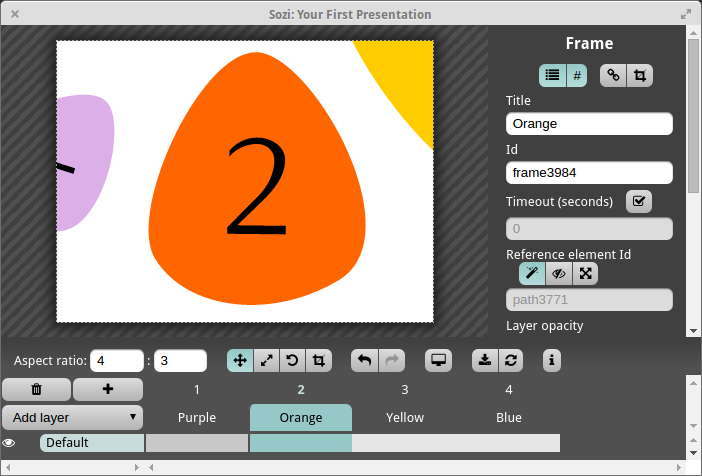
Save the presentation
The editor should save your presentation automatically. If it does not, you can still press the Save button in the tool bar.
Sozi does not alter the original SVG document. When saving, the editor updates the following two files:
first-presentation.sozi.jsoncontains the presentation data. This file is used by the presentation editor. It must reside in the same folder as the SVG document and must have the same name.first-presentation.sozi.htmlcontains the complete presentation. You can display it in a web browser to play the presentation.
If you want to share a presentation with other people, you only need to give them
the file with the extension .sozi.html.
Play the presentation in a web browser
Open the file first-presentation.sozi.html in a web browser.
The camera is automatically set to the first frame of the presentation.
Click inside the browser window to move to the next frame.
(see also: Play).
Download the complete presentation (Right-click on the link and choose Save link target as).